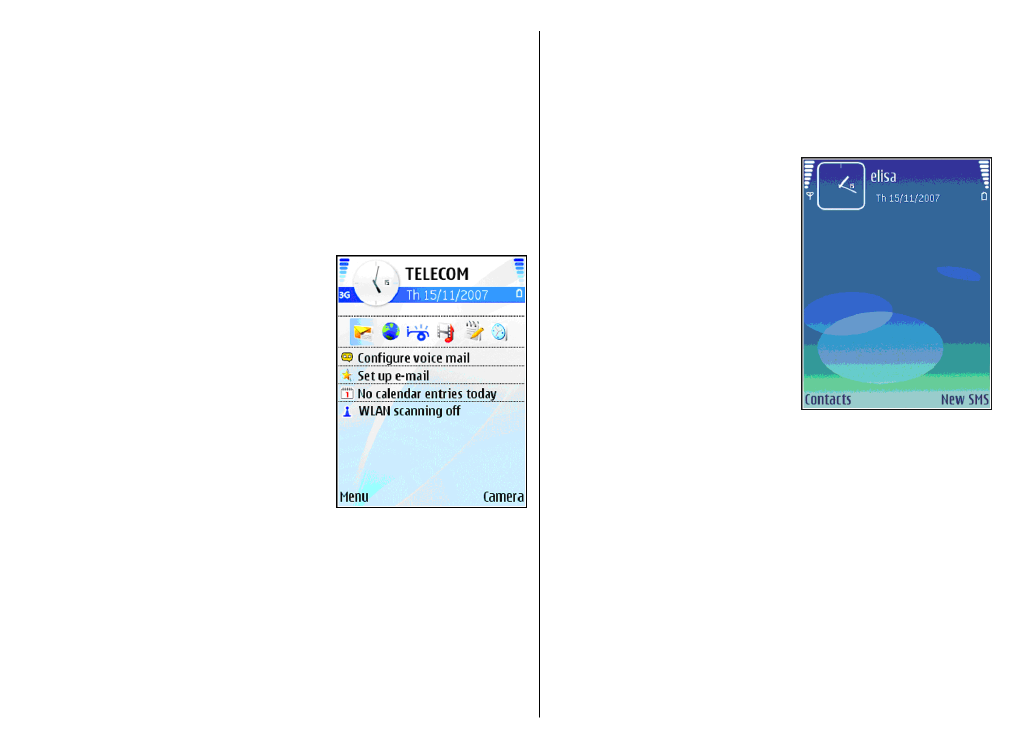
Menu
>
Tools
>
Settings
>
General
>
Personalisation
>
Standby
mode
>
Shortcuts
.
Menu
Select
Menu
.
20
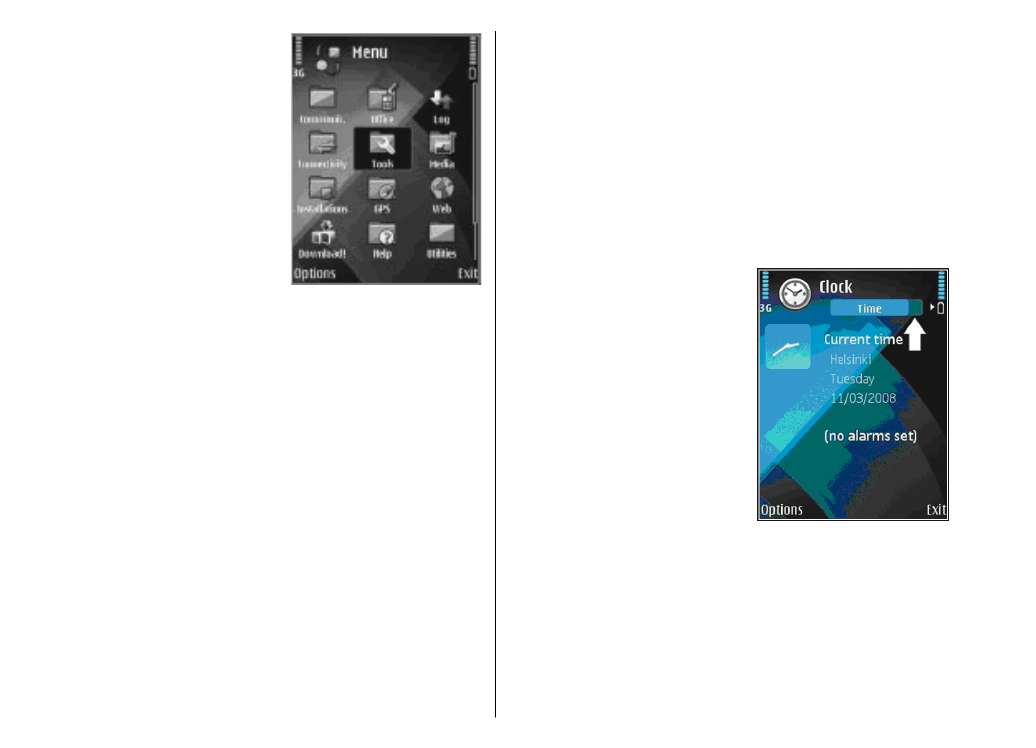
The menu is a starting point
from which you can open all
applications in the device or on
a memory card.
The menu contains applications
and folders, which are groups
of similar applications. All
applications you install in the
device yourself are by default
saved in the
Installations
folder.
To open an application, scroll to
it, and press the scroll key.
To view the applications in a list, select
Options
>
Change view
>
List view
. To return to the grid view,
select
Options
>
Change view
>
Grid view
.
To make the application icons and folders animated, select
Options
>
Icon animation
>
On
.
To view the memory consumption of different
applications and data stored on the device or memory card
and to check the amount of free memory, select
Options
>
Memory details
.
To create a new folder, select
Options
>
New folder
.
To rename a new folder, select
Options
>
Rename
.
To rearrange the folder, scroll to the application you want
to move, and select
Options
>
Move
. A check mark is
placed beside the application. Scroll to a new location, and
select
OK
.
To move an application to a different folder, scroll to the
application you want to move, and select
Options
>
Move to folder
, the new folder, and
OK
.
To download applications from the web, select
Options
>
Download applications
.
Common actions in