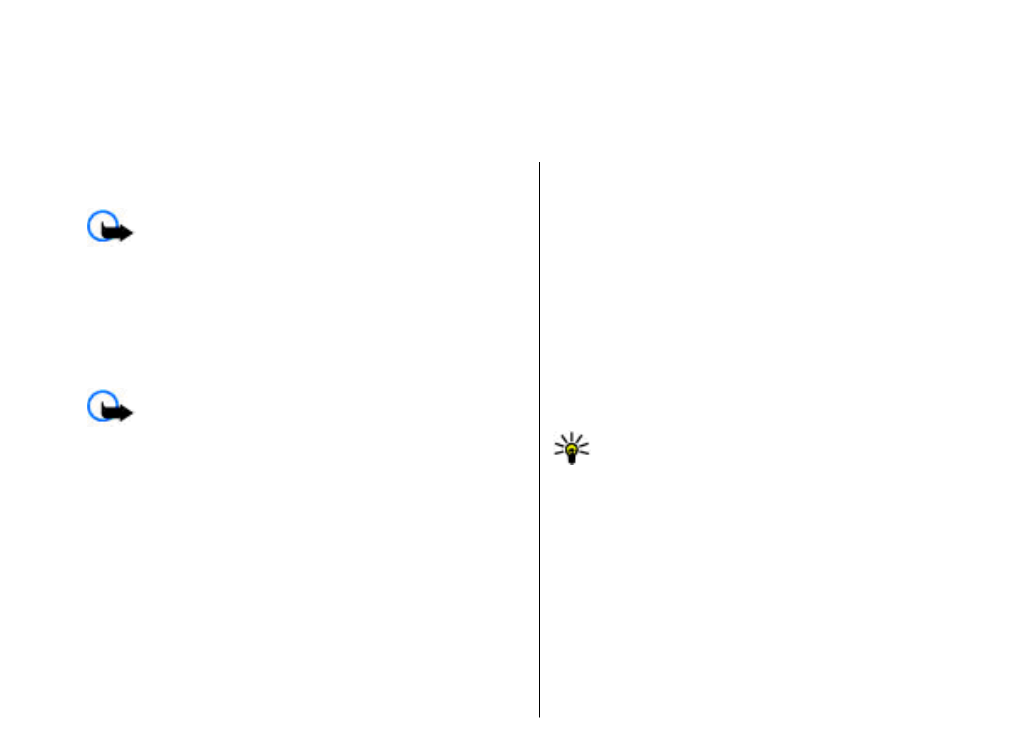
Lock the device
Important: If the device has been locked, enter the
lock code to activate the phone function. When the device
is locked, calls may be possible to the official emergency
number. Making an emergency call in the offline profile or
when the device is locked requires that the device
recognise the number to be an official emergency number.
It is advisable to change the profile or unlock the device
by entering the lock code before you make the emergency
call.
To prevent access to the contents of your device, lock the
device in the standby mode. Press the power key, select
Lock phone
, and enter your lock code. The default lock
code is 12345. To unlock, press the left selection key, enter
your lock code, and press the scroll key.
To change the lock code, select
Menu
>
Tools
>
Settings
>
General
>
Security
>
Phone and SIM
card
>
Lock code
. Enter the old code and then the new
code twice. The new code can be 4-255 characters long.
Both alphabets and digits can be used, and both uppercase
and lowercase alphabets are possible.
You can also lock the device remotely by sending a text
message to the device. To enable remote locking and to
define the text for the message, select
Menu
>
Tools
>
Settings
>
General
>
Security
>
Phone and SIM
card
>
Allow remote lock
>
Yes
. Enter the remote lock
message and confirm the message. The message must be
at least 5 characters long.
Tip: Remote locking also locks your memory card.
To unlock the memory card, select
Menu
>
Tools
>
Memory
>
Options
>
Remove password
, and
enter the remote locking message as the password.
If the message is longer than 8 characters, the first
8 characters are used as the memory card password.