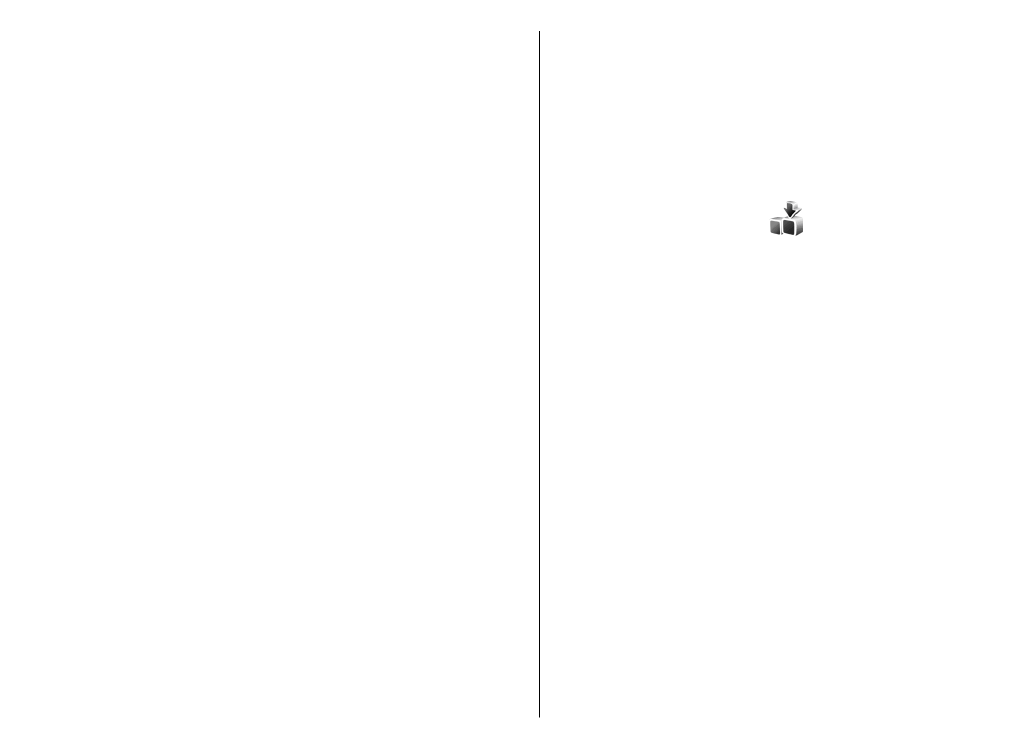
Select catalogs, folders, and
items
To update the Download! content, select
Options
>
Refresh list
.
108
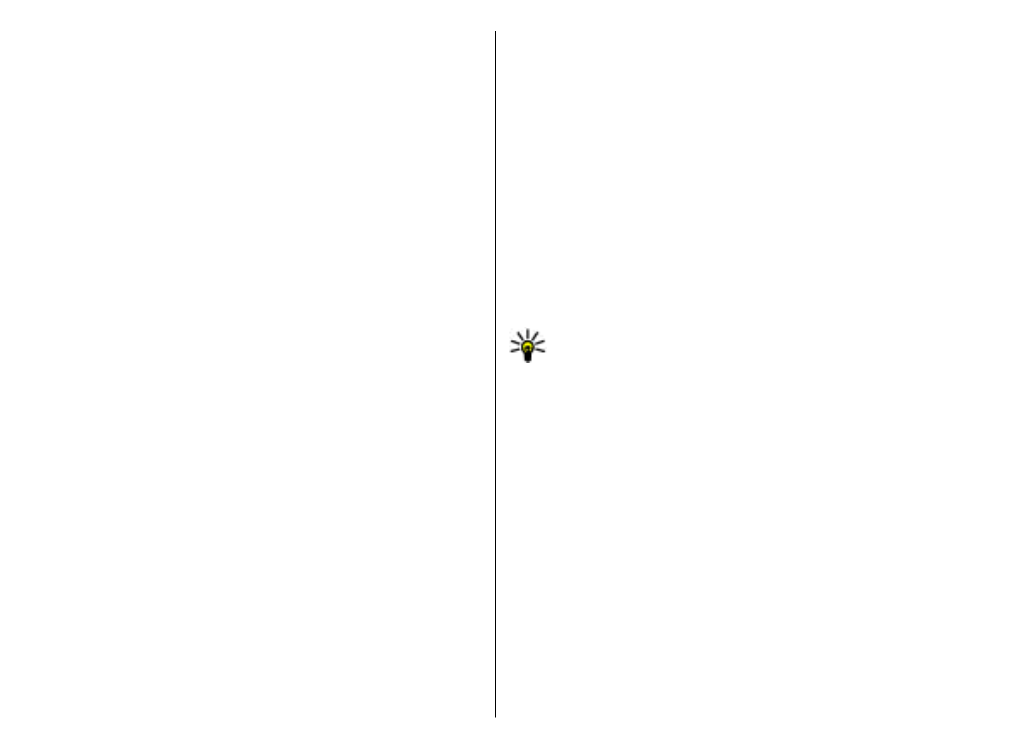
To hide a folder or a catalog from the list, for example, to
view only items that you use frequently, select
Options
>
Hide
. To make the items visible again, select
Options
>
Show all
.
To buy the selected item, select
Options
>
Buy
. A
submenu opens, where you can select the version of the
item and view price information.
To download an item that is free of charge, select
Options
>
Get
.
To view the details of the selected item, select
Options
>
View details
.
To return to the Download! main level, select
Options
>
Homepage
.
The available options may vary depending on your service
provider, the selected item, and the view you are in.