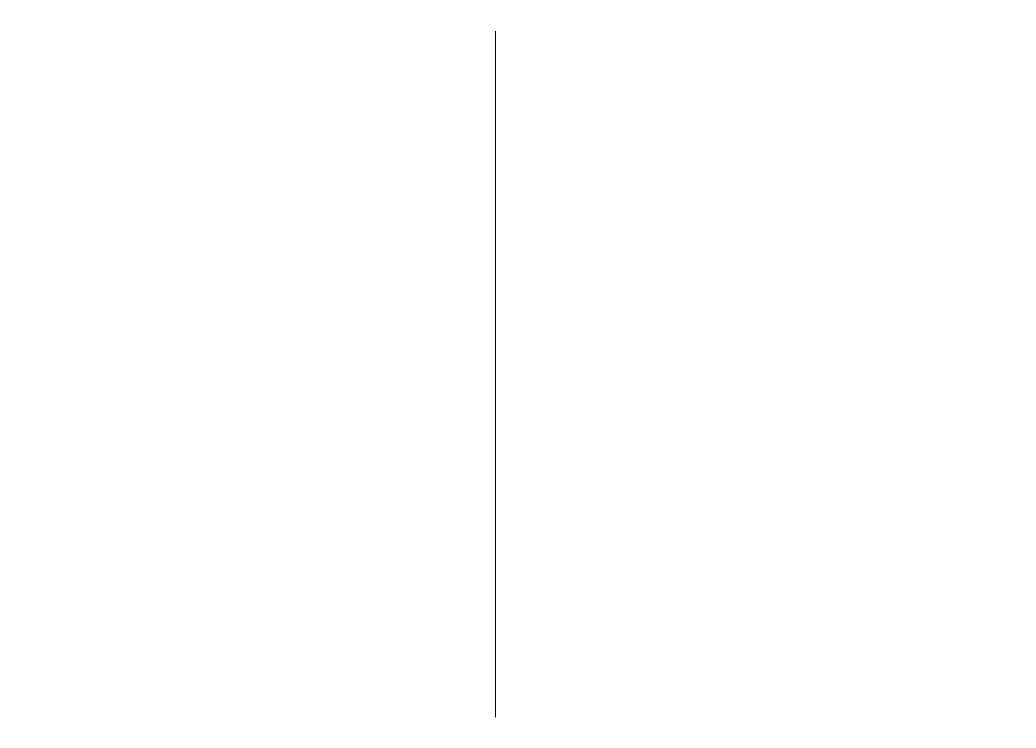
Java security settings
To specify security settings for a Java application, select
Options
>
Settings
.
You can define which functions the Java application can
access. The value that you can set for each functionality
depends on the protection domain of the software
package.
•
Access point
— Select an access point that the
application may use when making network
connections.
•
Network access
— Allow the application to create a
data connection to the network.
•
Messaging
— Allow the application to send messages.
•
Application auto-start
— Allow the application to
start automatically.
•
Connectivity
— Allow the application to activate a data
connection, such as a Bluetooth connection.
•
Multimedia
— Allow the application to use the
multimedia features of your device.
•
Read user data
— Allow the application to read your
calendar entries, contacts, or any other personal data.
105

•
Edit user data
— Allow the application to add personal
data, such as entries to Contacts.
•
Positioning
— Allow the application to use the
location data in your device.
•
Landmarks
— Allow the application to use the
landmarks in your device.
You can define how you are prompted to confirm the Java
application's access to the device functions. Select one of
the following values:
•
Ask every time
— Require the Java application to ask
for your confirmation each time it uses the
functionality.
•
Ask first time
— Require the Java application to ask for
initial confirmation to use the functionality.
•
Always allowed
— Allow the Java application to use
the functionality without your confirmation. The
security settings help protect your device against
harmful Java applications that may use the functions of
your device without your permission. Only select
Always allowed
if you know the supplier and
trustworthiness of the application.
•
Not allowed
— Prevent the Java application from
using the functionality.