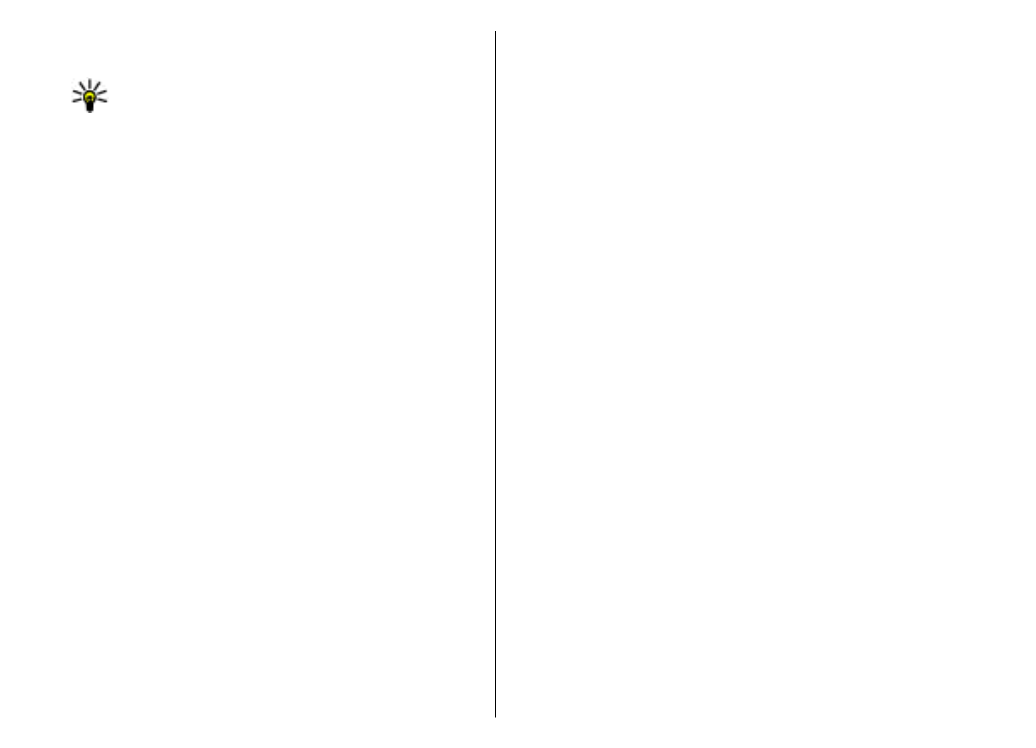
Create presentations
Creating multimedia presentations is not possible if the
MMS creation mode
setting is set to
Restricted
. To
change the setting, select
Messaging
>
Options
>
Settings
>
Multimedia message
>
MMS creation
mode
>
Free
.
1. To create a presentation, select
New message
>
Multimedia message
.
2. In the
To
field, enter a recipient's number or e-mail
address, or press the scroll key to add a recipient from
Contacts. If you enter more than one number or e-mail
address, separate them with a semicolon.
3. Select
Options
>
Create presentation
and a
presentation template. A template may define which
media objects you can include in the presentation,
where they appear, and which effects are displayed
between images and slides.
4. Scroll to the text area and enter the text.
5. To insert images, sound, video, or notes in your
presentation, scroll to the corresponding object area,
and select
Options
>
Insert
.
6. To add slides, select
Insert
>
New slide
.
To select the background colour for the presentation and
background images for different slides, select
Options
>
Background settings
.
To set effects between images or slides, select
Options
>
Effect settings
.
To preview the presentation, select
Options
>
Preview
.
Multimedia presentations may only be viewed in
compatible devices that support presentations. They may
appear different in different devices.