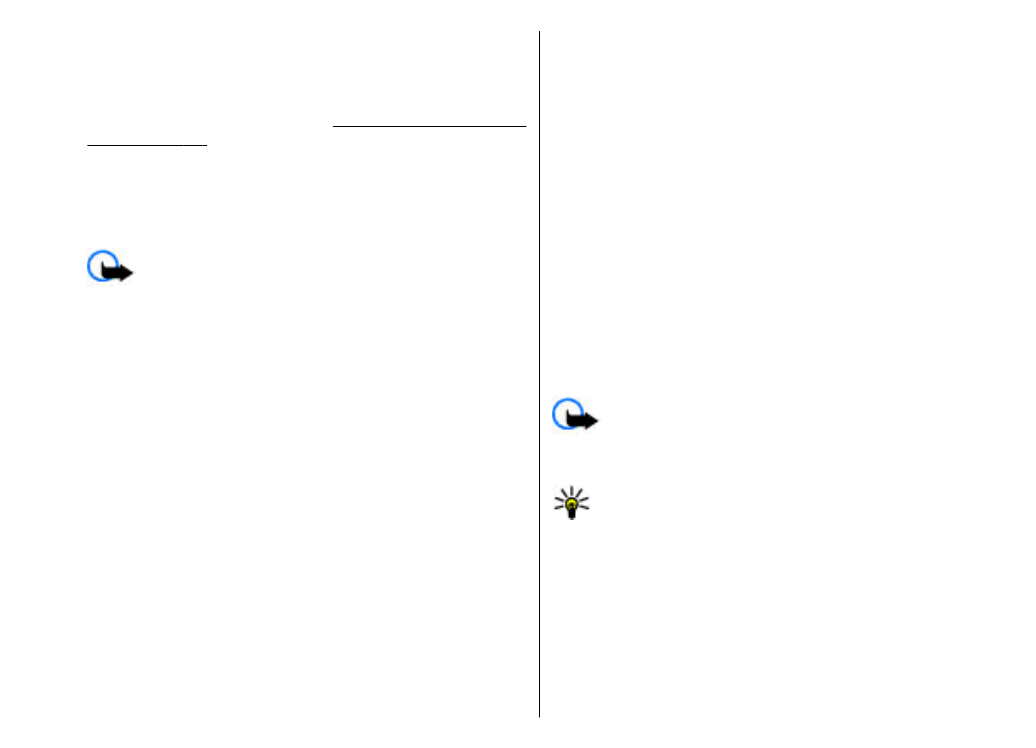
Create and send multimedia
messages
Important: Exercise caution when opening
messages. Messages may contain malicious software or
otherwise be harmful to your device or PC.
1. To create a new message, select
New message
>
Multimedia message
.
2. In the
To
field, enter a recipient's number or e-mail
address, or press the scroll key to add a recipient from
Contacts. If you enter more than one number or e-mail
address, separate them with a semicolon.
3. In the
Subject
field, enter a subject for the message.
To change the fields that are visible, select
Options
>
Address fields
.
4. Enter the text of the message, and select
Options
>
Insert object
to add media objects. You can add
objects such as
Image
,
Sound clip
, or
Video clip
.
The wireless network may limit the size of MMS
messages. If the inserted picture exceeds this limit the
device may make it smaller so that it can be sent by
MMS.
5. Each slide of your message can contain only one video
or sound clip. To add more slides to your message,
select
Options
>
Insert new
>
Slide
. To change the
order of slides in your message, select
Options
>
Move
.
6. To preview a multimedia message before sending it,
select
Options
>
Preview
.
7. Select
Options
>
Send
.
To delete an object from a multimedia message, select
Options
>
Remove
.
To set the sending options for the current multimedia
message, select
Options
>
Sending options
.
Receive and reply to
multimedia messages
Important: Exercise caution when opening
messages. Messages may contain malicious software or
otherwise be harmful to your device or PC.
Tip: If you receive multimedia messages that
contain objects unsupported by your device, you
cannot open them. Try to send these objects to
another device such as a computer, and open them
there.
1. To reply to a multimedia message, open the message,
and select
Options
>
Reply
.
2. Select
Options
and
To sender
to reply to the sender