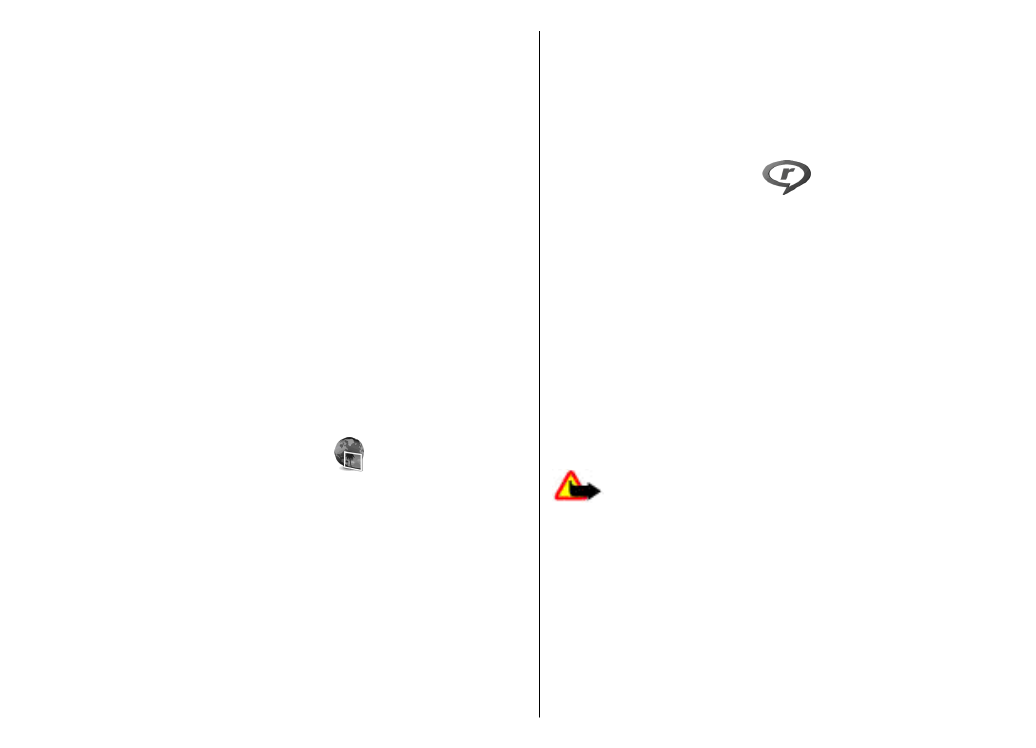
Play video clips and stream
links
Warning: Do not hold the device near your ear
when the loudspeaker is in use, because the volume may
be extremely loud.
To play a video clip or audio file, select
Options
>
Open
>
Most recent clips
to play one of the six clips you most
recently played, or
Saved clip
to play a clip or open a web
link. Select
Play
.
To play streaming media, select a web link that points to
a clip, and select
Play
; or connect to the web, browse to a
video clip or audio file, and select
Play
. RealPlayer
72
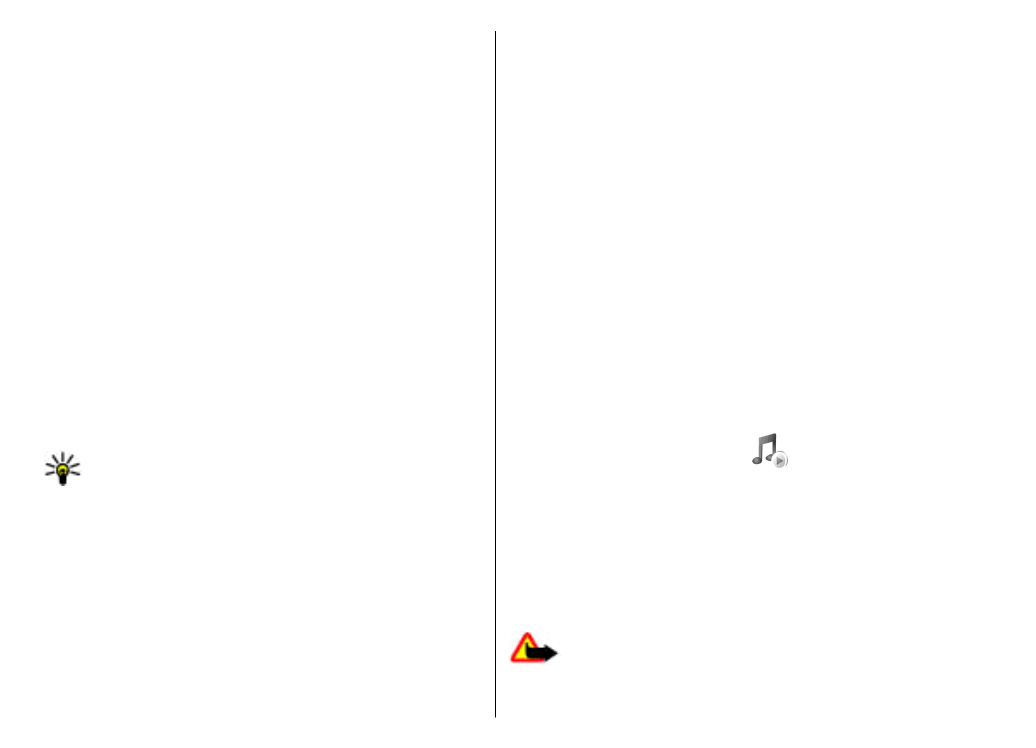
recognises two kinds of links: an rtsp:// URL and an http://
URL that points to a RAM file. Before the content begins
streaming, your device must connect to a web site and
buffer the content. If a network connection problem
causes a playback error, RealPlayer attempts
automatically to reconnect to the internet access point.
To adjust the volume during playback, use the volume
keys.
To fast-forward during playback, scroll up and hold. To
rewind during play, scroll down and hold.
To stop the playback or streaming, select
Stop
. Buffering
or connecting to the streaming site stops, the playback of
the clip stops, and the clip rewinds to the beginning.
To download video clips from the web, select
Options
>
Download videos
.
To view the video clip in full-screen size, select
Options
>
Play in full screen
. Full screen increases the size of the
video to cover the maximum video area possible while the
aspect ratio is maintained.
Tip: To switch between the normal screen and full
screen quickly, press 2 on the keypad.