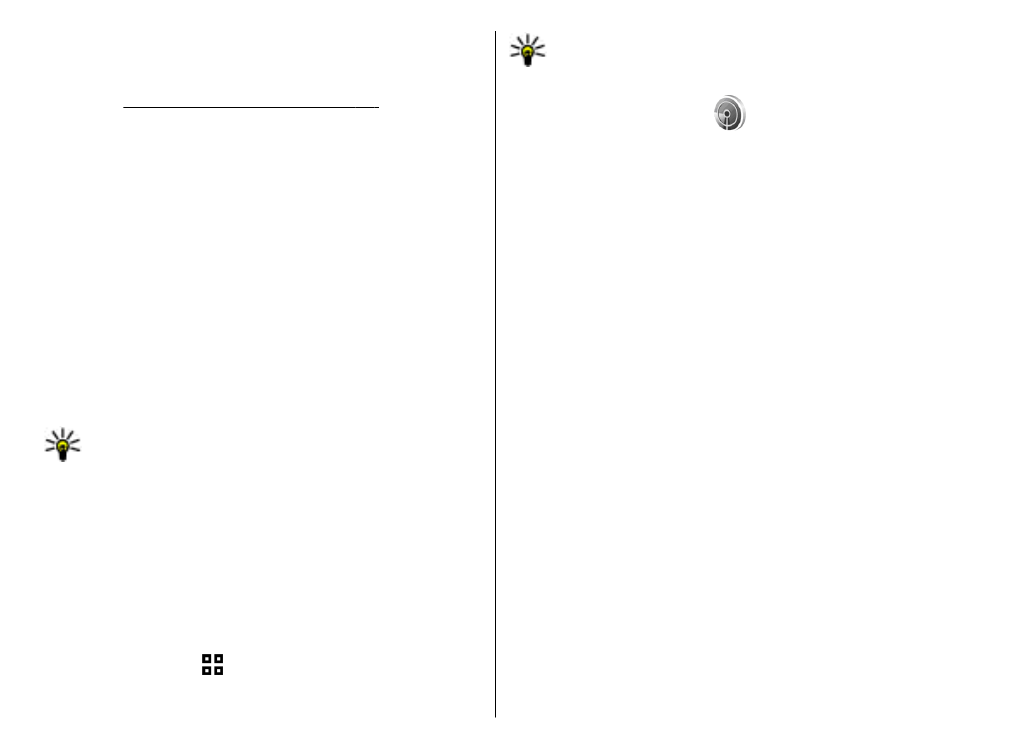
WLAN wizard
Select
Menu
>
Connectivity
>
WLAN wiz.
.
The WLAN wizard helps you find and connect to a wireless
LAN. When you open the application, your device starts to
scan for available WLANs and lists them.
To update the list of available WLANs, select
Options
>
Refresh
.
To start or continue browsing the web using the access
point of the WLAN, scroll to the desired network, and select
Options
>
Start Web browsing
or
Cont. Web
browsing
.
To disconnect the active connection to the WLAN, select
Options
>
Disconnect WLAN
.
To view the details of the WLAN, select
Options
>
Details
.
To save the access point of the WLAN, select
Options
>
Define access point
.
Always enable one of the available encryption methods to
increase the security of your WLAN connection. Using
encryption reduces the risk of unauthorised access to your
data.
Use the wizard in the active standby mode
In the active standby mode, the WLAN wizard shows the
status of your WLAN connections and network searches.
To view the available options, scroll to the row showing
the status, and press the scroll key. Depending on the
status, you can start the Web browser using a WLAN
95
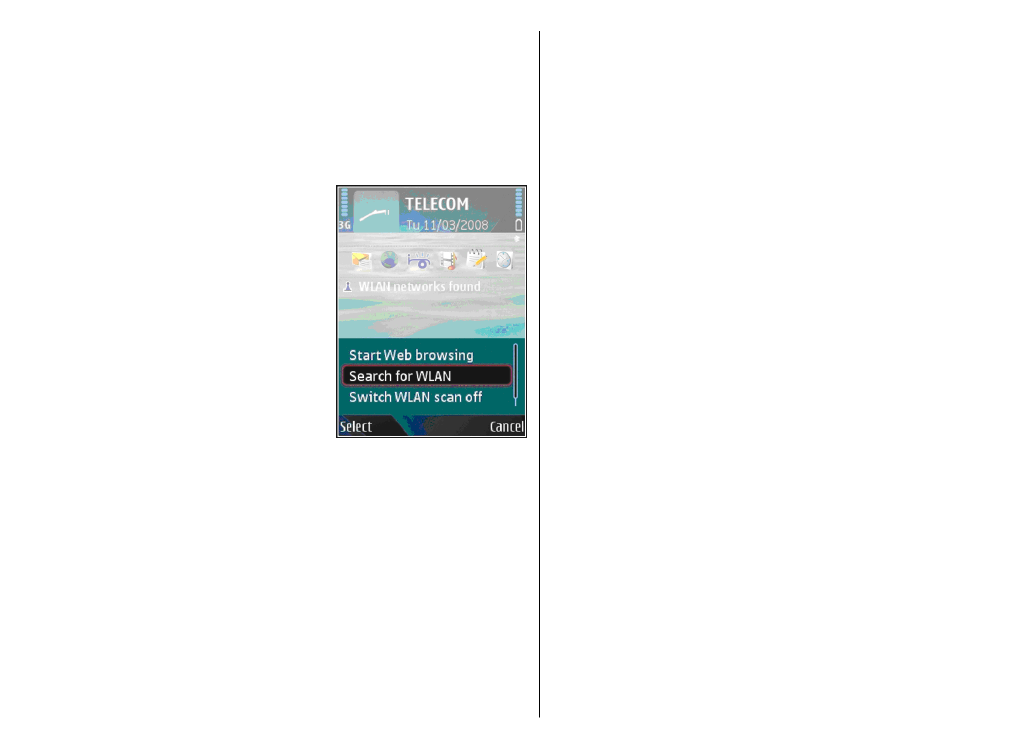
connection, disconnect from a WLAN, search for WLANs, or
set the network scanning on or off.
If WLAN scanning is off and you are not connected to any
WLAN,
WLAN scanning off
is displayed in the active
standby mode. To set scanning on and search for available
WLANs, scroll to the row showing the status, and press the
scroll key.
To start a search for available
WLANs, scroll to the row
showing the status, press the
scroll key, and select
Search for
WLAN
. To set WLAN scanning
off, scroll to the row showing
the status, press the scroll key,
and select
Switch WLAN scan
off
.
When
Start Web browsing
is
selected, the WLAN wizard
automatically creates an access
point for the selected WLAN.
The access point can also be
used with other applications requiring WLAN connection.
If you select a secured WLAN, you are asked to enter the
relevant passcodes. To connect to a hidden network, you
must enter the correct service set identifier (SSID).