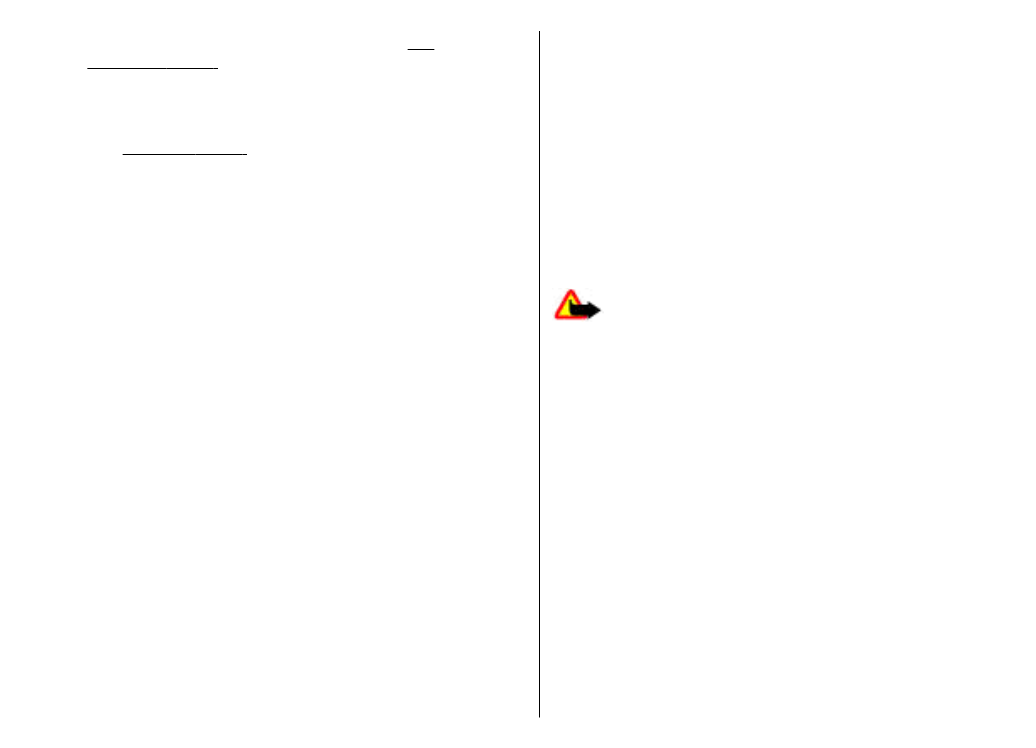
Make a video call
Warning: Do not hold the device near your ear
when the loudspeaker is in use, because the volume may
be extremely loud.
To make a video call, enter the phone number or select the
recipient of the call from Contacts, and select
Options
>
Call
>
Video call
. When the video call starts, the camera
of the device is activated. If the camera is already in use,
video sending is disabled. If the recipient of the call does
not want to send a video back to you, a still image is shown
instead. You can define the still image in
Menu
>
Tools
>
Settings
>
Phone
>
Call
>
Image in video call
.
To disable the sending of audio, video, or video and audio,
select
Options
>
Disable
>
Sending audio
,
Sending
video
, or
Sending aud. & video
.
To use the loudspeaker for receiving audio, select
Options
>
Activate loudspeaker
. To mute the
loudspeaker and use the earpiece, select
Options
>
Activate handset
.
32
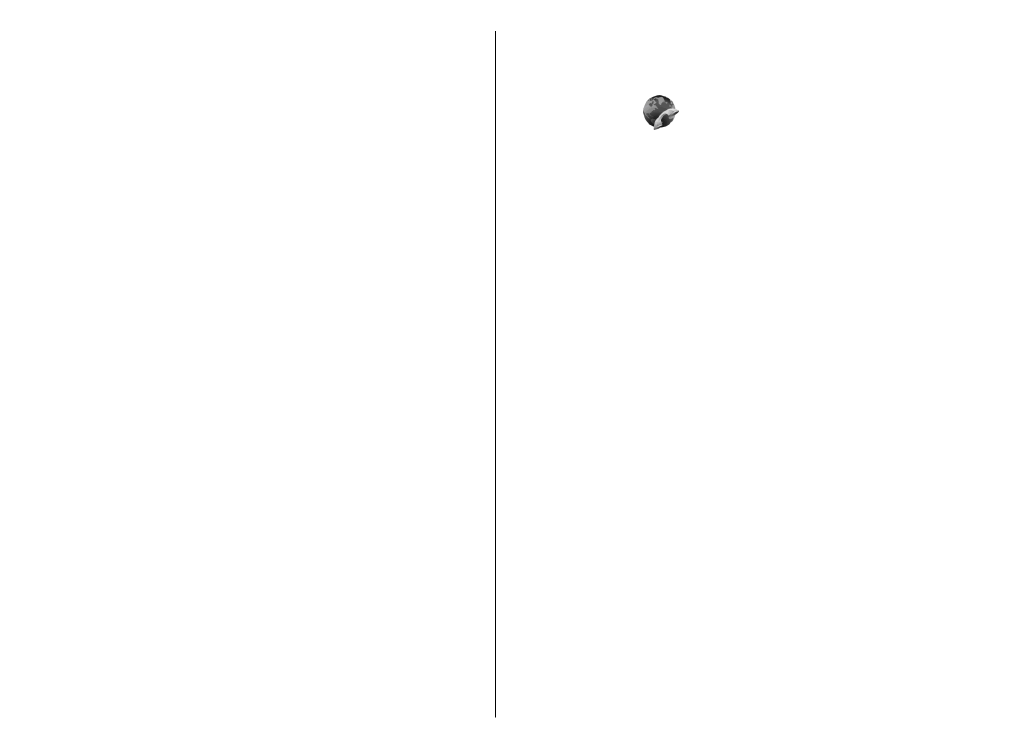
To swap the places of images, select
Options
>
Change
image order
.
To zoom the image on the display, select
Options
>
Zoom in
or
Zoom out
.
To end the video call and make a new voice call to the same
recipient, select
Options
>
Switch to voice call
.